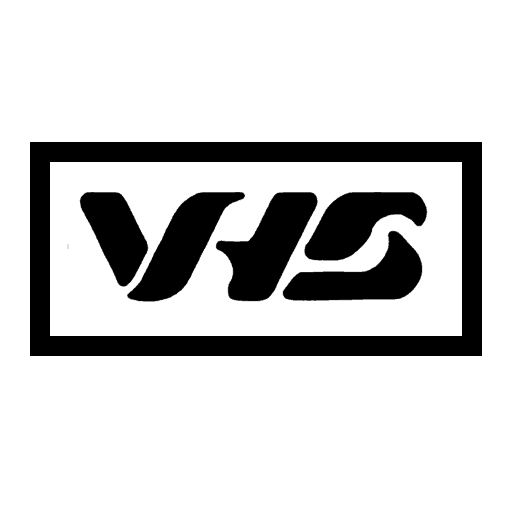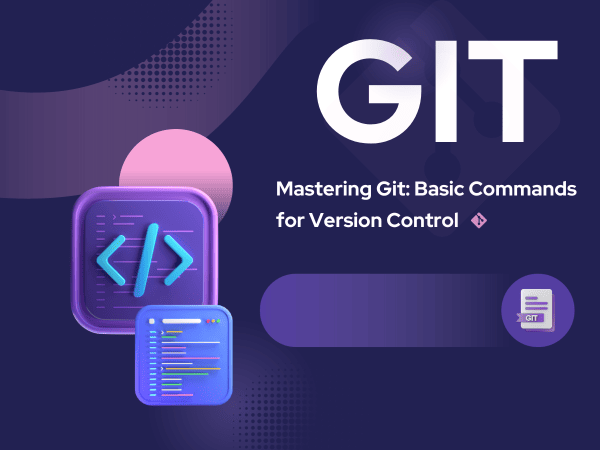In today’s fast-paced software development world, version control is more than a helpful tool—it’s a necessity. Git, one of the most powerful and widely used version control systems, enables developers to collaborate seamlessly, manage code efficiently, and maintain the integrity of their projects.
This article will walk you through the fundamental Git commands that every developer should know. Whether you’re just getting started or need a quick refresher, this guide will make version control feel as easy as ABC.
A Brief History of Git
Git was created in 2005 by Linus Torvalds—the mastermind behind Linux. Frustrated with the limitations of then-available version control systems, he developed Git to support the complex needs of the Linux kernel’s development. The result was a fast, distributed, and highly efficient version control system that has since become an industry standard.
Introduction to Git
At its core, Git is a distributed version control system. This means every developer has a complete copy of the project history, allowing for offline work and more resilient workflows. Understanding Git’s basic commands is the first step to using it effectively.
git init
git initStarting with the basics, the git init command is your gateway into the world of version control. By using this command in your project’s root directory, you initiate a new Git repository. It creates a .git subdirectory where Git stores all the necessary information to manage your project’s version control.
git clone
git clone [email protected]:yourusername/TEST.gitThe git clone command allows you to create a local copy of a remote repository. This is particularly useful for collaborating with others. Specify the URL of the repository you want to clone, and Git will fetch all the code and history, creating a complete local copy.
git add
git add yourfile.txt
# or
git add .Once you’ve made changes to your project, it’s essential to stage those changes for commit. The git add command selects the specific files or directories you want to include in your next commit. “git add .” will add all changed files. Staging your changes ensures that Git is aware of what should be included in the upcoming snapshot of your project.
git commit
git commit -m "Your message here"A commit is a snapshot of your project at a specific point in time. The git commit command is used to save these snapshots with a descriptive message. It’s a best practice to provide a clear and concise message that explains the purpose of the “commit” command. This is crucial for understanding changes in the project’s history.
git push
git pushOnce you’ve made changes and committed them locally, you may want to share your work with the rest of your team. The git push the command sends your local commits to the remote repository, making your changes accessible to others.
git pull
git pullCollaboration is at the heart of software development. The git pull command allows you to update your local repository with any changes from the remote repository. This ensures that your local copy is in sync with the latest developments, making teamwork seamless.
git status
git statusThe git status command provides an overview of your working directory’s current state. It displays information about untracked files, modified files, and the branch you’re currently on. This is handy for understanding what needs to be committed and what changes are pending.
git log
git logTo gain insight into the history of your project, you can use the git log command. It displays a chronological list of all commits, including commit messages, authors, dates, and unique commit identifiers. This is an invaluable tool for tracking project progress and understanding the work that has been done.
Conclusion
Mastering the basic Git commands is an essential skill for every developer. It not only enhances collaboration and project management but also plays a pivotal role in ensuring the integrity of your codebase. As you become more proficient with Git, you’ll unlock the full potential of version control for your projects.
By learning and using these fundamental Git commands, you’ll be well on your way to mastering the ABCs of Git and becoming a more efficient and collaborative developer. Whether working on personal projects or contributing to a large team effort, Git’s basic commands will be your trusted allies in version control. Start practicing and watch your coding journey soar to new heights. Happy coding!